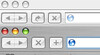The built in web search in Apple Mac Safari 2 & 3 web browsers leaves much to be desired in comparison to Firefox 2.0 ( or the new Firefox 3 Betas). This is where a nice little addon called Inquisitor brings in the much needed parity for Apple’s Safari web browser. When compared to Firefox’s (v2.0) built in search Apple Safari 2.0 and the Safari 3.1 lacks 2 very important features :
- Safari does not allow search engine customization. Only Google search can be used.
- Safari cannot provide live search suggestions like Firefox 2.0/3.0
Get Inquisitor 3 from the developer’s site located here [external link]. The developer has made Inquisitor freely available. The developer’s web page has link to PayPal for donation.
Installing/Uninstalling Inquisitor 3
Installation is pretty straight forward. The downloaded dmg file contains a installation app. Just execute the app and restart Safari. Inquisitor 3 now also works on OSX 10.5 (Leopard).Inquisitor, does not install in the Application folder, so in case you want to uninstall Inquisitor, you can use the same Install app – which gives an option for uninstalling Inquisitor 3.
Getting Started with Inquisitor 3
 Once Inquisitor is installed and Safari is restarted, just try a web search on the Apple Safari’s search box on the top right hand corner. I just typed “Gone With the Wind”. Pronto, a beautiful pop up appears below the Safari search box with 3 site suggestions and some keyword suggestions. Inquisitor can use both Google or Yahoo to provide search suggestions. Check out the screenshot below. The way the search suggestion are displayed give Safari one up on Firefox 2.0. This looks so beautiful, so very Apple like.
Once Inquisitor is installed and Safari is restarted, just try a web search on the Apple Safari’s search box on the top right hand corner. I just typed “Gone With the Wind”. Pronto, a beautiful pop up appears below the Safari search box with 3 site suggestions and some keyword suggestions. Inquisitor can use both Google or Yahoo to provide search suggestions. Check out the screenshot below. The way the search suggestion are displayed give Safari one up on Firefox 2.0. This looks so beautiful, so very Apple like.
Inquisitor default provides only Google se arch. New search engines can be easily added from the Inquisitor preference pane located inside the Safari preference pane. I quickly added Yahoo, IMDb and Wikipedia search for the predefined filters already provide by Inquisitor. For each search engine, I was required to provide a keyboard shortcut. All these were done in less than a minute. Inquisitor also allows adding on custom search engine. In my case I added Ask.com by adding the search url- http://www.ask.com/web?q=%@ .
arch. New search engines can be easily added from the Inquisitor preference pane located inside the Safari preference pane. I quickly added Yahoo, IMDb and Wikipedia search for the predefined filters already provide by Inquisitor. For each search engine, I was required to provide a keyboard shortcut. All these were done in less than a minute. Inquisitor also allows adding on custom search engine. In my case I added Ask.com by adding the search url- http://www.ask.com/web?q=%@ .
Inquisitor 3 provides some basic configuring options. It also allows previous search history to be used to refine suggestions. With Inquisitor switching the search engine is not easy as in Firefox. The way it works i that the user is required to assign a unique keyboard short cut for each search engine selected. After the user types the search term in the search box, the appropriate shortcut keys needs to be pressed. By default, pressing enter/return results in Google search being used. In the screenshots above, I have assigned Cmd+Y for Yahoo search, Cmd+W for Wikipedia. If someone uses many different search engines, it will be a pain to remember keyboard shortcuts assigned to each search engine.
A work around for it is that as soon as the search key work is typed, wait for the pop-up to appear below the web search box (see screenshot on the left). Here there will be a list of search engines configured, use the mouse to click on the search engine you want to use for this search.
Conclusion & Recommendation
Overall, Inquisitor 3 is an excellent and high quality addon for Apple Safari web browser. It enhances the user experience on Safari web browser in a very neat way. Users should at least give Inquisitor 3 a try.
The reader should also check out the review of Acid Search addon for Apple Safari browser. Like Inquisitor, Acid Search allows customization of search engine in Safari, but cannot do search suggestion.
Test Setup Used for this review:
- Safari 2.0.4 (419.3) Mac OSX Version 10.4.8 (Tiger), iMac 20′ with Intel Core Duo (Early 2006)
- Safari 3.1 (5525.13) Mac OSX Version10.5.2 (Leopard), iMac 20′ with Intel Core Duo (Early 2006)