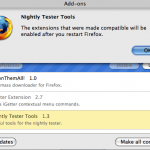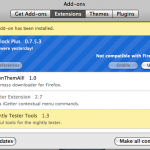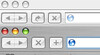There is a pretty easy way of making older extensions compatible and successfully install on Firefox 3.0 Beta. This should make your test drive on the Firefox 3 Beta build a little more nicer.
Mozilla does not allow incompatible versions of extensions to install on FIrefox for some good reason. Incompatible extension may install through a backdoor, but there is no guarantee if this will work at all and not cause trouble. Installing is one thing, but making it work is something else. So be cautioned, but if you would still like to try it out read on.
Nightly Tester Tool (NTT) extension – Lets walk through the process with an example. In my case, AdBlock Plus extension was not compatible with Firefox 3 b5.
- Download & Install the Nightly Tester Tool from this link (external link).
- Once NTT extension is installed, restart Firefox. After Firefox restarts, go to the menu : Tools -> Add-ons
- On the add-ons pop-up select the NTT plugin and click on “Make All Compatible”.
- Make extensions compatible using NTT
- 3. all extensions are compatible now
- 1. Adblock plus not compatible to Firefox 3 Beta 5
The Nightly Tester Tool appears capable of much more than making older extensions compatible. We will look at this extension itself some other day.
Systems Tested on :
- Firefox 3 Beta 5 – Mac OSX 10.5 (Leopard), 20″ iMac Core Duo (early 2006)
- Firefox 3 Beta 5 – Windows XP SP2, DeLL D630 Core 2 Duo