Web Browsers Compared
The browser war is once again at it’s peak. Google Chrome has shaken up the web browsers landscape on Linux in terms of speed and it’s agile release cycle. Older established players like Firefox and Opera have responded with their own faster release cycles. All of the browsers allow ends uses to preview and test upcoming versions. Firefox now has the Aurora channel and Opera has the Next release channel to preview the future versions.


This review compares the current in-development versions of the Chrome, Firefox and Opera web browsers on Linux. Is the new release cycle of Firefox and Opera helping them to match Chrome in speed and performance? Cutting the chase, lets find out.
Browsers Tested
- Opera Next 12 pre-alpha amd64
- Firefox Aurora 8.0a2 2011-08-25 amd64
- Google Chrome dev 15.0.861.0 amd64
Test Methodology
- All extensions disabled in each browser
- Only one test was run at a time
- All browser cache in a tmpfs ram disk
Test System
- CPU – AMD Phenom X6 1055
- RAM – 8 GB DDR3 1300
- Disk – Intel X25V 40 GB
- Graphic Card – Zoatc Geforce GT 460 768Mb
- OS Ubuntu 11.04 running Unity/ 2.6.38-11-generic #48-Ubuntu SMP
The Tests
V8 Benchmark Suite – version 6
Google Chrome dev is the stand-out winner in the benchmark, for obvious reasons. This is the bench mark that developers of Google Chrome uses to baseline he V8 javascript engine and most likely Chrome is heavily optimised for this benchmark. Firefox and Opera fall way behind as a distant second and third respectively.
Sunspider
This is another javascript benchmark. Here the difference between Chrome and Firefox is not so dramatic as in the V8 benchmark, but tables are turned. Firefox is significantly faster in this benchmark, interestingly even Opera is faster then Chrome.
HTML 5 Test Suite
The HTML5 test suite indicates how well the browser can render HTML5. Google Chrome with 342/450 leads the pack, with Opera coming last with 286/450. Firefox is in between with 314/450.
This will be a bench mark to watch out for in future. As HTML5 becomes more widespread in the future, the winner will be the one that has the best support for HTML5.
Acid3 Test
Only Firefox Aurora misses out the perfect hunderd and could manage 97/100; while both Google Chrome dev and Opera Next came up with perfect 100/100.
Final Words
It is clear from all the benchmark Chrome remains the king of speed and performance on Linux.
These preview versions of the web browsers we have compared will be released before the end of this year, and Chrome will remain the leader for 2011.
What does Firefox and Opera have for 2012 that will beat Chrome ?

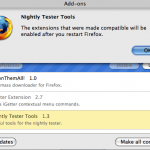

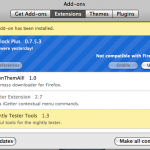

 arch. New search engines can be easily added from the Inquisitor preference pane located inside the Safari preference pane. I quickly added Yahoo, IMDb and Wikipedia search for the predefined filters already provide by Inquisitor. For each search engine, I was required to provide a keyboard shortcut. All these were done in less than a minute. Inquisitor also allows adding on custom search engine. In my case I added Ask.com by adding the search url- http://www.ask.com/web?q=%@ .
arch. New search engines can be easily added from the Inquisitor preference pane located inside the Safari preference pane. I quickly added Yahoo, IMDb and Wikipedia search for the predefined filters already provide by Inquisitor. For each search engine, I was required to provide a keyboard shortcut. All these were done in less than a minute. Inquisitor also allows adding on custom search engine. In my case I added Ask.com by adding the search url- http://www.ask.com/web?q=%@ .